In this article, I will be discussing how you can run parallel apps on the same mobile. It is a very simple trick.
You can run multiple apps like
- Facebook Messenger
- Tiktok
- Swiggy
and many more …
Well in some android phones this feature comes by default with the operating system like one plus, Xiaomi mobiles. If you do not have these mobile phones, then still you can run multiple accounts of your favorite app.
There are two ways to achieve this. The first method is for those users who own OnePlus, Xiaomi mobiles. And the second method for other android mobile users who don’t have this built-in feature in their operating system(OS).
Method 1
1. Goto Settings
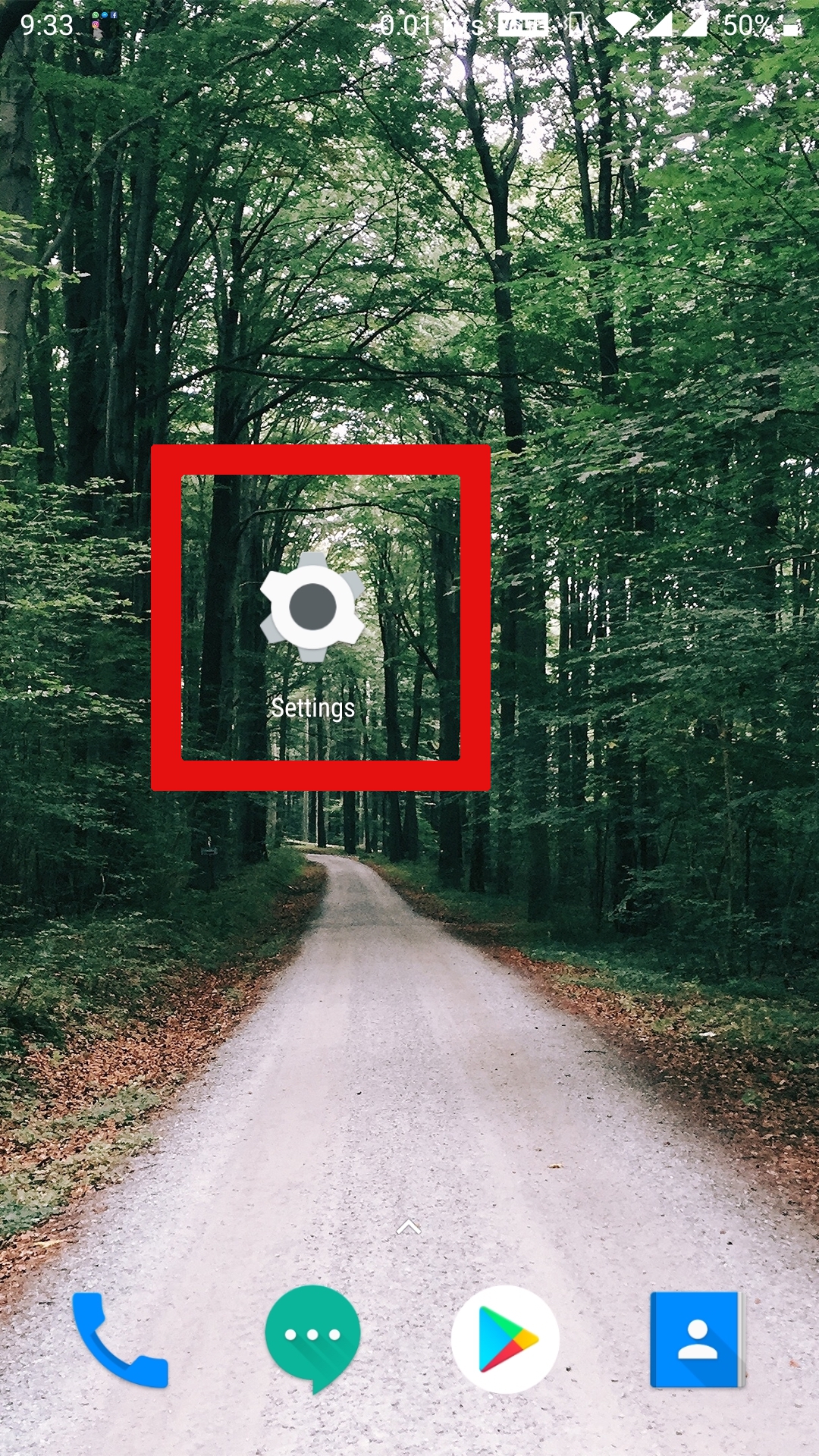
2. Tap on Utilities
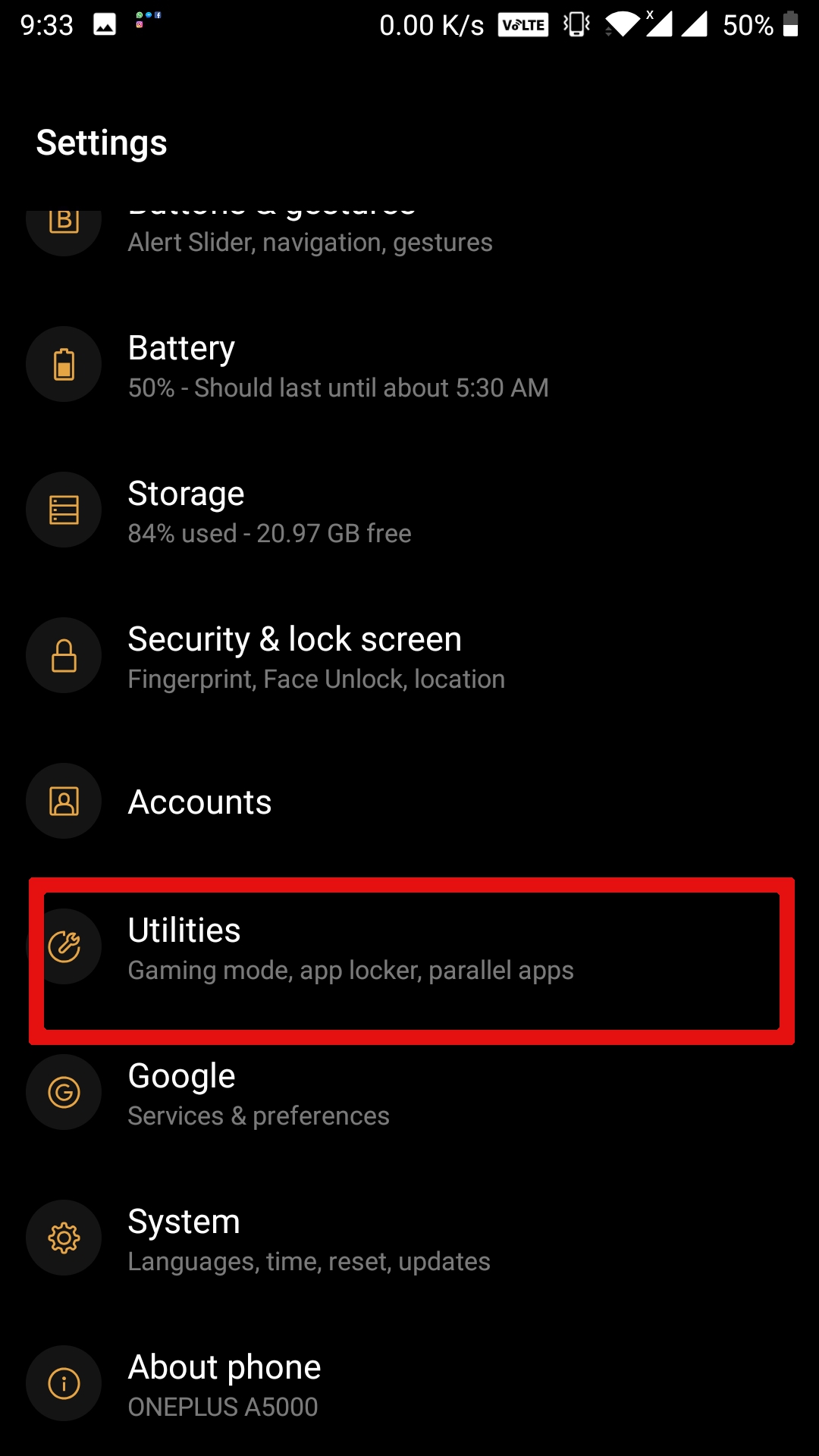
3. Tap on Parallel Apps
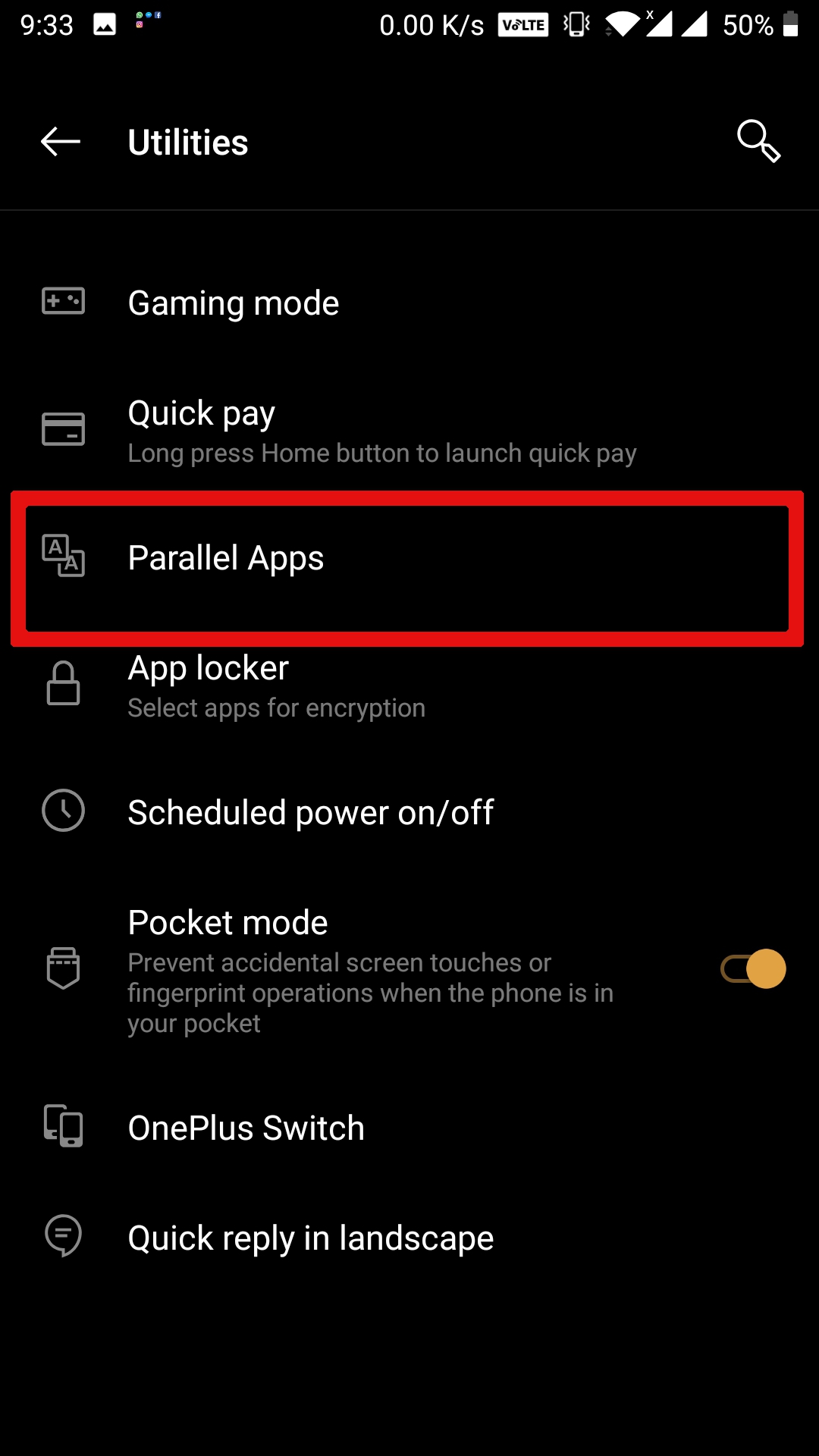
4. Tap on any app. For this tutorial i am creating a Facebook parallel app.
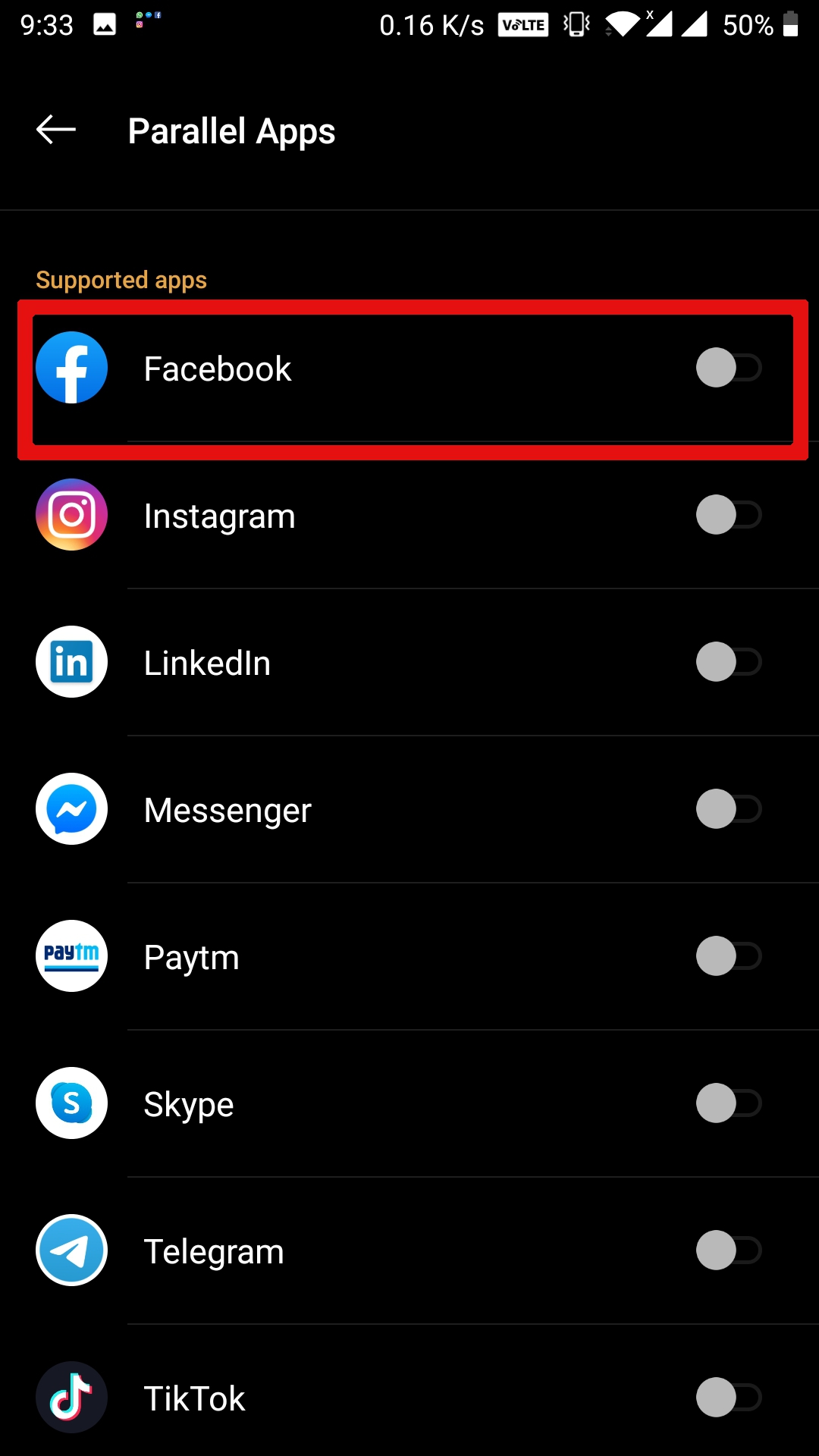
5. After tapping on an application you will be able to see a message below
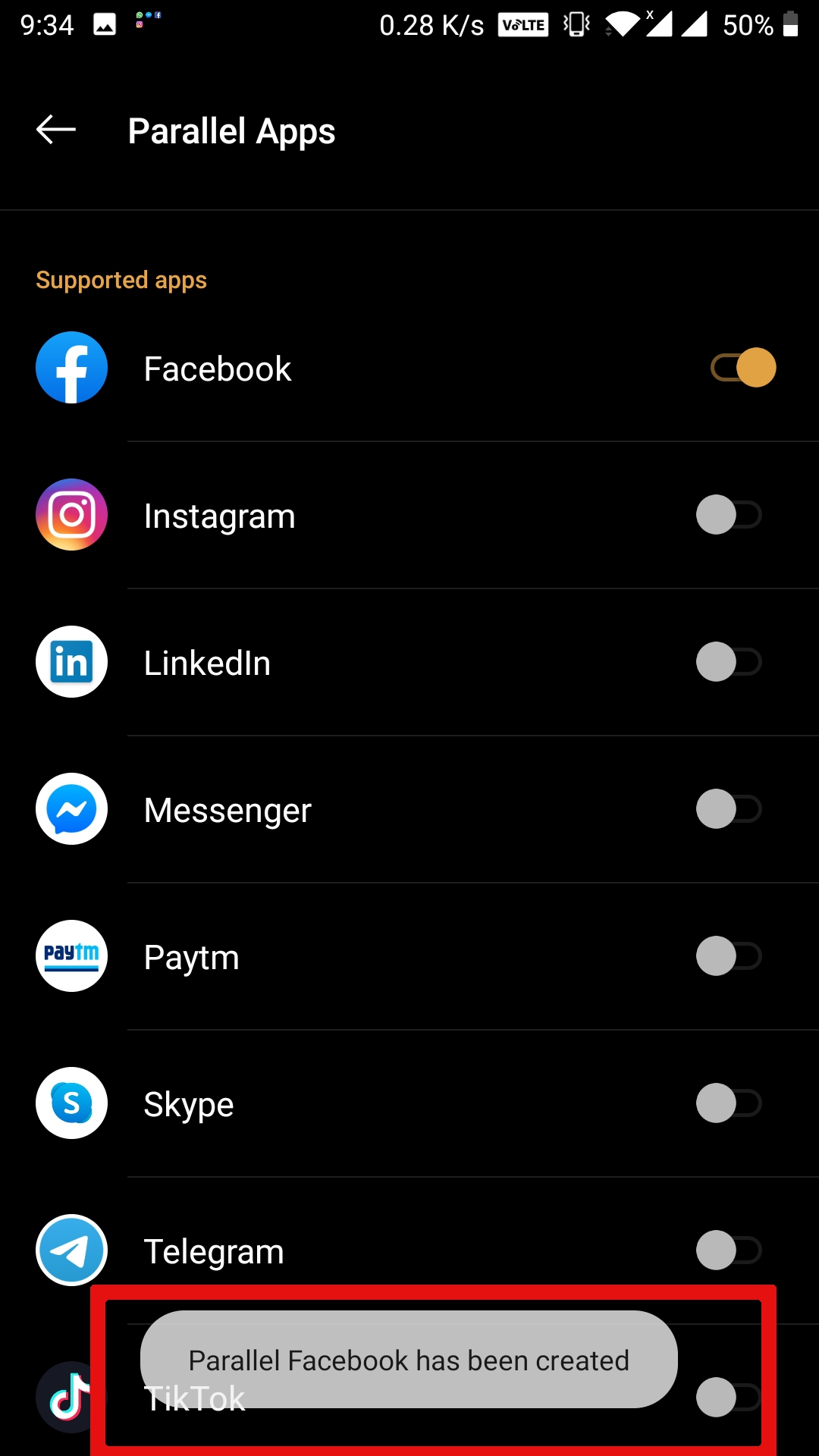
6. Now you can see a new Facebook app.
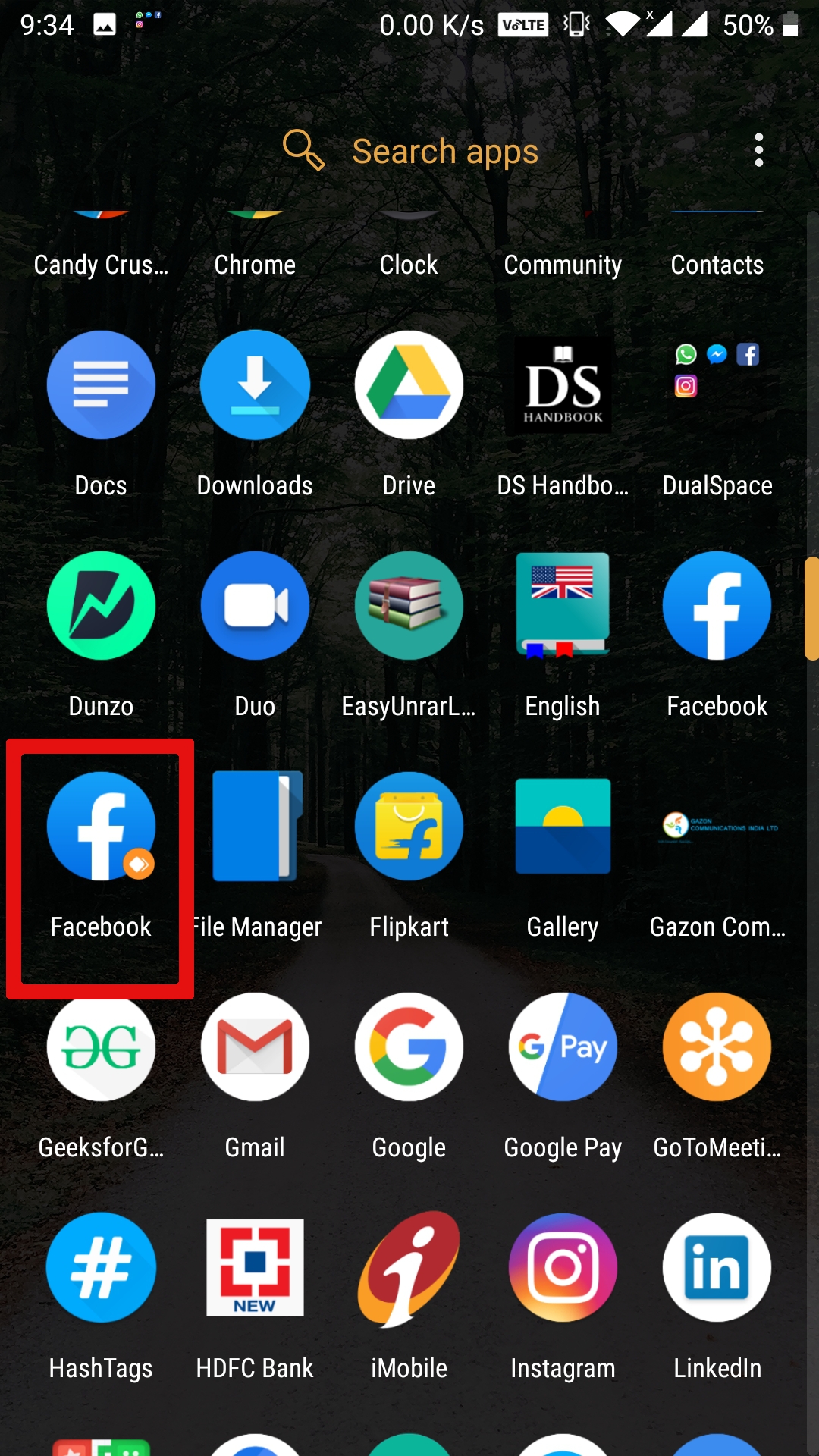
Method 2
- Download Dual App – https://play.google.com/store/apps/details?id=com.ludashi.dualspace&hl=en
- Tap on the Dual App icon to open the app.
- You will see a list of apps tap on any of the app. It will create a clone of the app.
- Now you can run two different accounts of any of your apps.
Thanks for reading 🙂 🙂
Comments
Post a Comment